Jailbreaking iOS on Linux using Checkra1n. For iPhone users, you are probably familiar with the term jailbreak. Jailbreaking is a method used to optimize the installed iOS operating system. Personally, I performed jailbreaking because I wanted to use my iPhone device for pentesting activities.
A few years ago, jailbreaking might have seemed very complex and complicated. However, nowadays, jailbreaking is much easier to perform, and one of the tools that can be used for iOS jailbreaking is checkra1n. Checkra1n is a semi-tethered jailbreak, which means you have to jailbreak again when your iPhone is turned off. But once again, the process is quite simple and easy. In this tutorial, I will share how to use checkra1n on Linux.
Install Checkra1n
First, install checkra1n. For Debian and its derivatives users, you can use the checkra1n repository.
wget -O - https://assets.checkra.in/debian/archive.key | gpg --dearmor | sudo tee /usr/share/keyrings/checkra1n.gpg >/dev/null echo 'deb [signed-by=/usr/share/keyrings/checkra1n.gpg] https://assets.checkra.in/debian /' | sudo tee /etc/apt/sources.list.d/checkra1n.list sudo apt-get update sudo apt-get install checkra1n
Alternatively, for those of you using other Linux distributions, you can directly download the checkra1n binary that matches your CPU architecture from here.
Jailbreaking Process
After installing the checkra1n tool, it’s time to proceed with the jailbreaking process. Connect your iPhone to your laptop or computer using a lightning cable. Next, run checkra1n with the following command:
sudo checkra1n
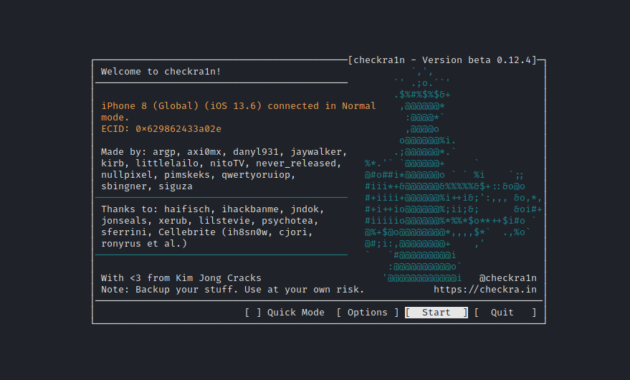
Next, select “Start” and press Enter.
Afterward, checkra1n will put your iPhone into recovery mode.
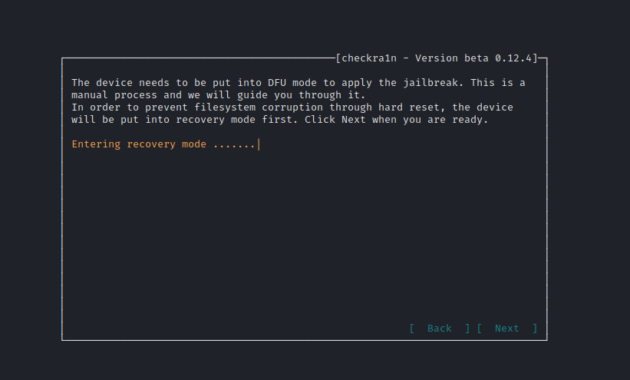
Next, we will be instructed to enter DFU (Device Firmware Update) mode. Simply select “Start,” press Enter, and then follow the instructions provided by checkra1n.
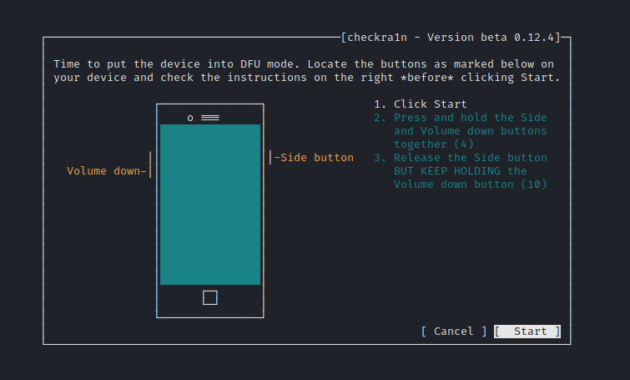
Next, the jailbreaking process will be executed. Just wait patiently for the process to complete.
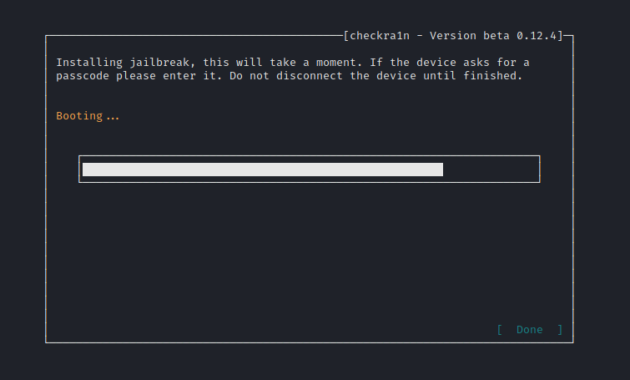
After everything is finished, disconnect the lightning cable. Then, on your iOS device, the checkra1n application will appear. Simply open the application and install Cydia.
You’re done!
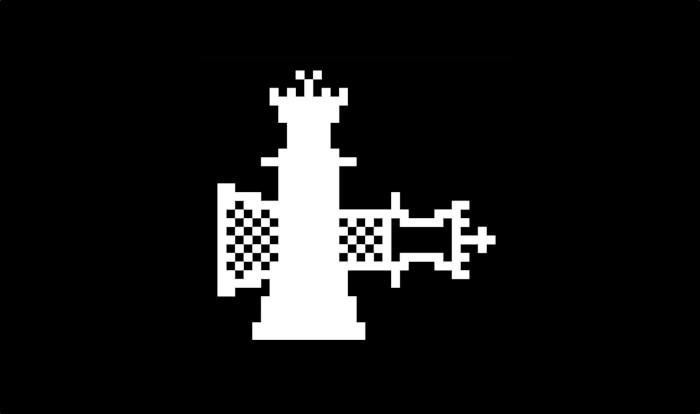
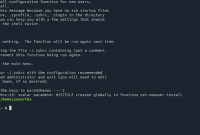
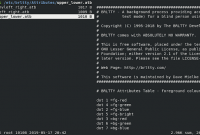
fdgdfd
asdad
payload
paylofad
asdad
asdad
alert(“XSS”)”>
<alert(“XSS”);//<
//–>”>’>alert(String.fromCharCode(88,83,83))
a=/XSS/alert(a.source)
”;!–“=&{()}
\”;alert(‘XSS’);//
asdad
‘;alert(String.fromCharCode(88,83,83))//\’;alert(String.fromCharCode(88,83,83))//”;alert(String.fromCharCode(88,83,83))//\”;alert(String.fromCharCodealert(‘xss’)
”;!–“=&{()}
‘;alert(String.fromCharCode(88,83,83))//\’;alert(String.fromCharCode(88,83,83))//”;alert(String.fromCharCode(88,83,83))//\”;alert(String.fromCharCodealert(‘xss’)
//–>”>’>alert(String.fromCharCode(88,83,83))
\”;alert(‘XSS’);//
‘;alert(String.fromCharCode(88,83,83))//\’;alert(String.fromCharCode(88,83,83))//”;alert(String.fromCharCode(88,83,83))//\”;alert(String.fromCharCodealert(‘xss’)
%0a%0b
%3c%22
%26%2334;
%26%2334%3b
ewrw